
It looks like you're from the US.
We have a American shop which you can
purchase from if you'd like.
It's at: https://us.energenie4u.co.uk

It looks like you're from the US.
We have a American shop which you can
purchase from if you'd like.
It's at: https://us.energenie4u.co.uk
Please use the form below to request a call back.
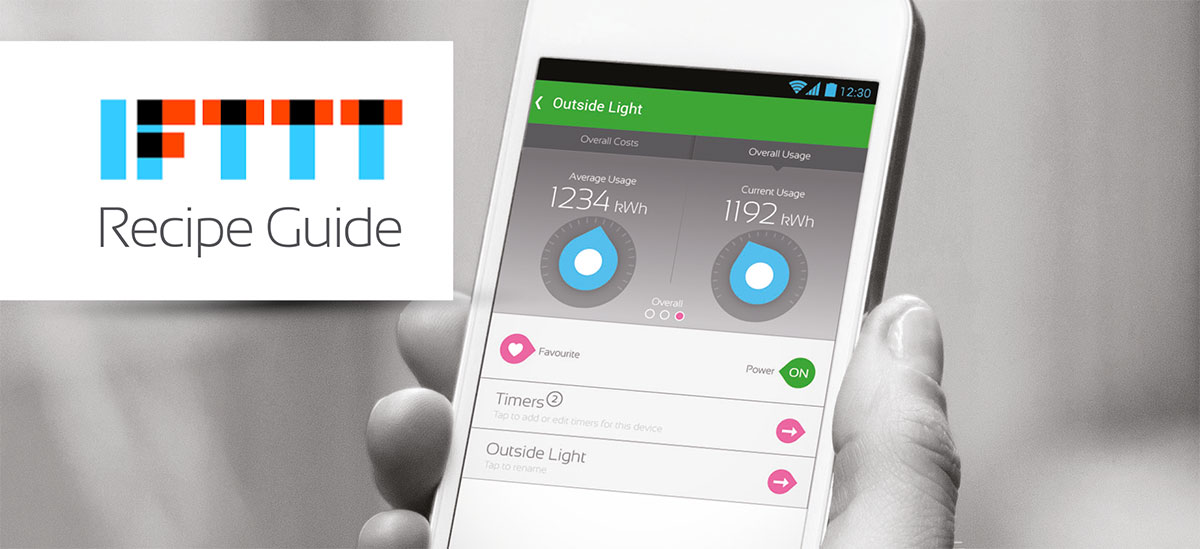
IFTTT stands for IF THIS THEN THAT. It is an online platform that enables users to connect two channels to create interesting recipes. Recipes are made up of two key ingredients. A trigger and an action. When something happens with one service, a trigger goes off and an action takes place automatically on the other. If you gain a new connection on linkedin or get a mention on Twitter these will act as triggers to initiate an action. The action could be switching an adapter on or off.
The Energenie Mi|Home Channel can be found on the IFTTT list of channels in the Connected Home category or by searching for it in the search bar. Advantages of using the Energenie Mi|Home Channel in tangent with your Mi|Home Gateway and Mi|Home range products is you can set a list of recipes to carry out your instructions autonomously based on your desired triggers. This complements the functions of your Mi|Home products and expands the existing capabilities. The possibilities are limitless. Below are a few examples of existing recipes:
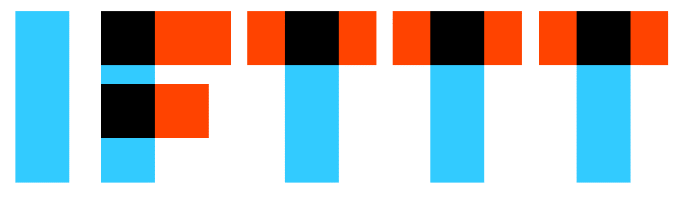
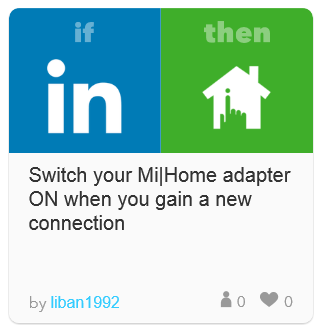
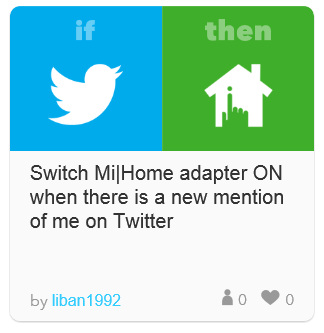
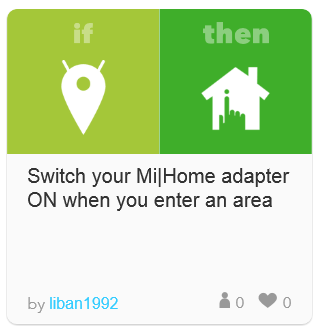
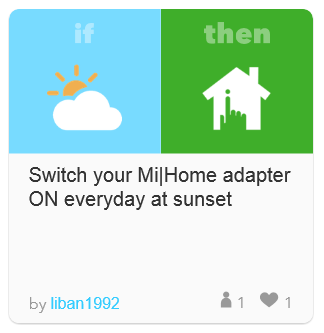
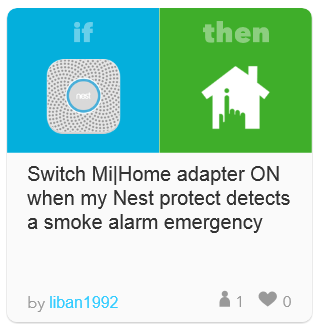
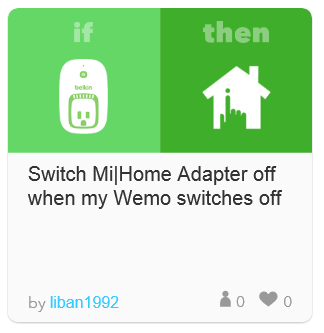
First things first, you need to create an account with IFTTT. Head over to IFTTT and you will be greeted with the following screen:
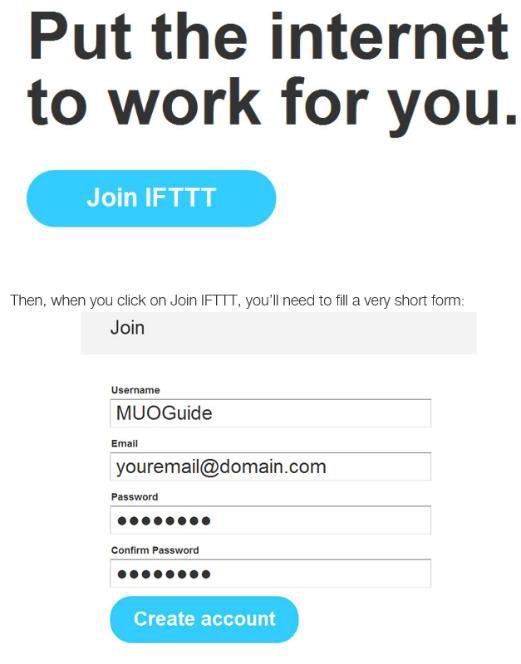
Once you have created your account you will need to activate the Energenie Mi|Home Channel. Once you've selected activate you will be asked if you would like to allow IFTTT access to your Mi|Home account.
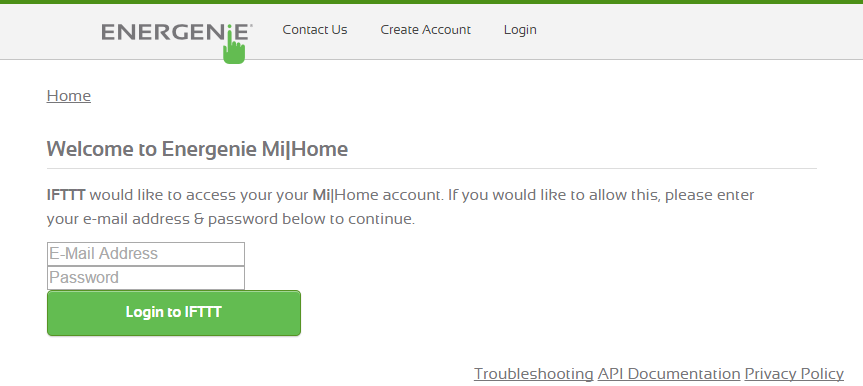
Use the same username and password from your Mi|Home account. Then select login to IFTTT. Once you have done this you will be reconnected back to the Energenie Mi|Home Channel. A "Channel connected" notification will appear on the top of your webpage. To create a new recipe select your username on the top right hand corner of the page then select create.
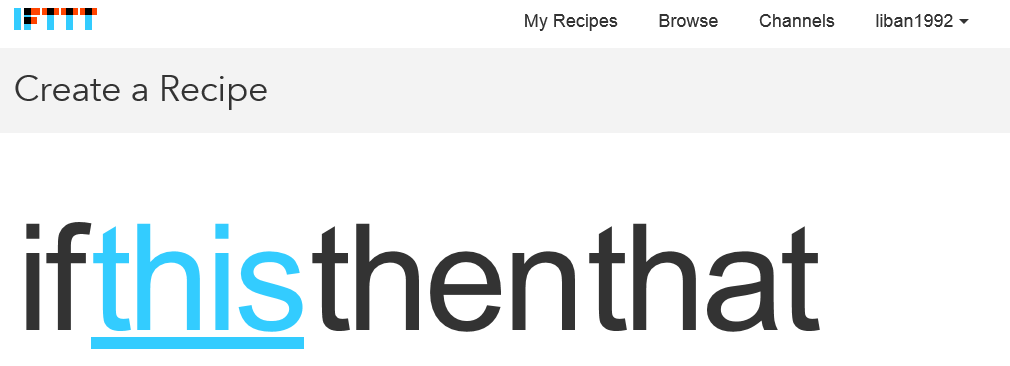
Select the highlighted word "this". This will allow you to choose your trigger. There are many channels that can act as a trigger. In this example we will choose a date & time trigger:
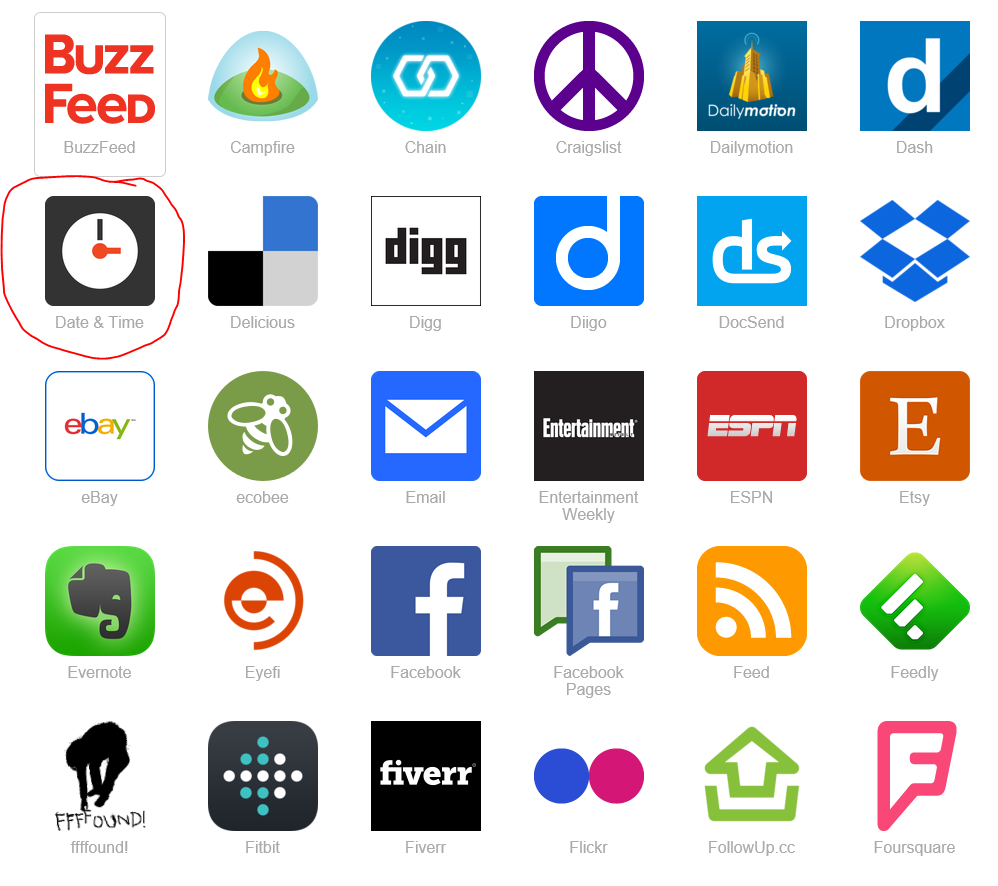
We want our adapter to switch on every day at a certain time.
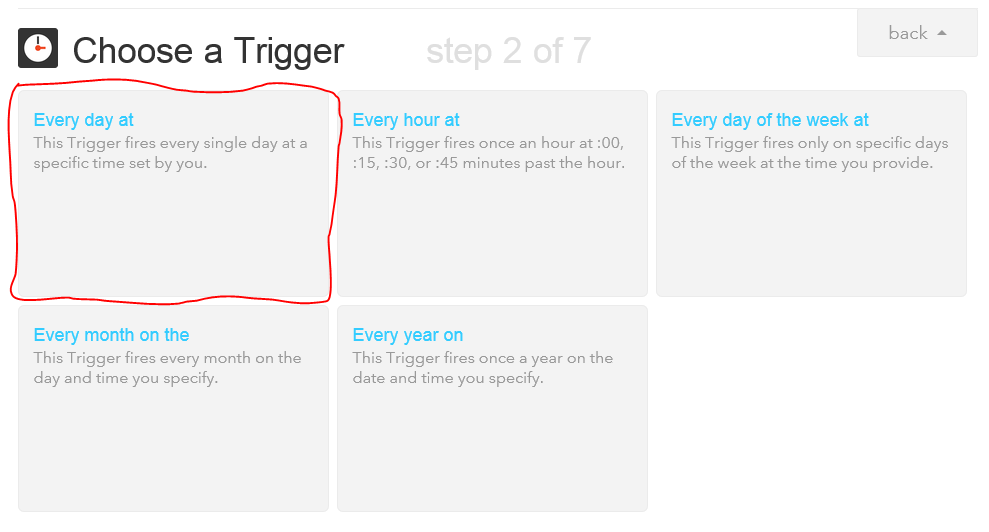
Select the time you wish for your socket to switch on.
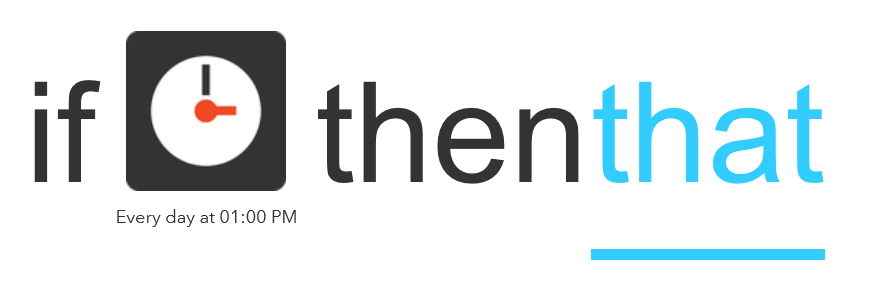
Now select the Energenie Mi|Home Channel. Choose to power on your device.
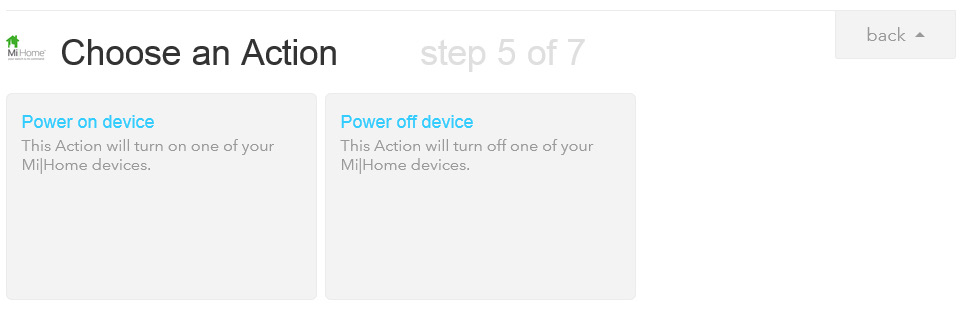
Select your desired device from the drop down list. All the devices paired on your gateway will appear on this list.
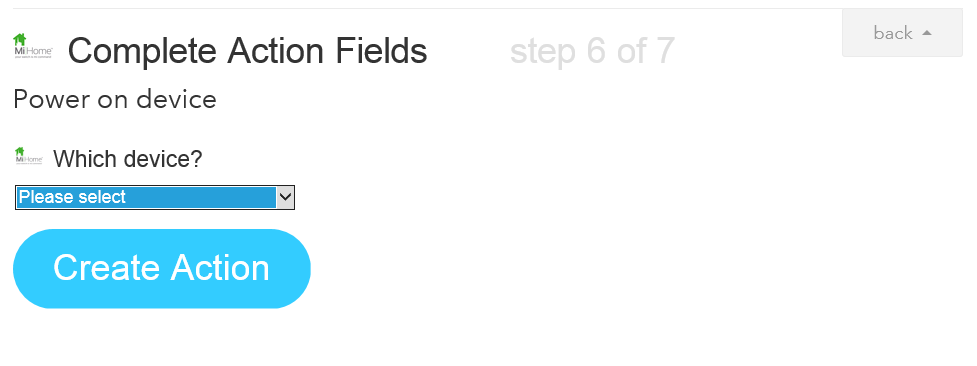
The last step is to create your recipe and give it a title.
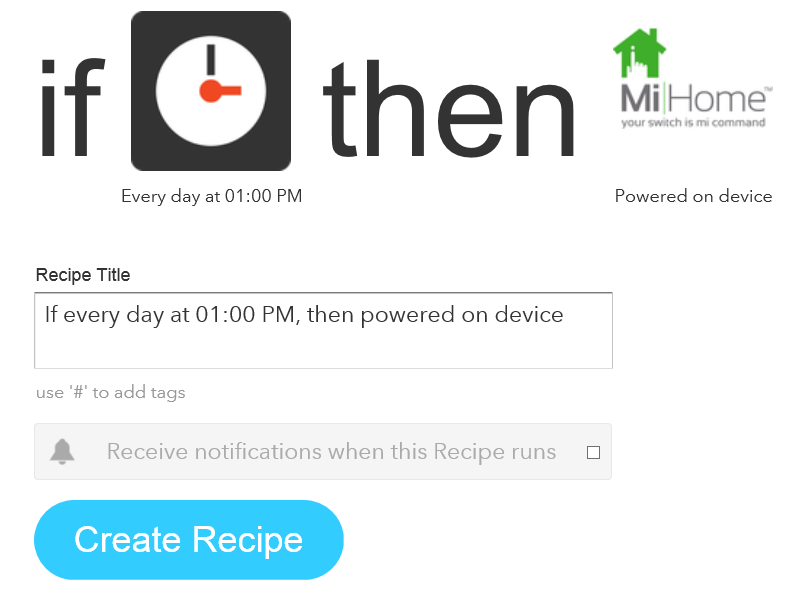
You can now use this recipe and if you want other users to use your recipe you can publish the recipe by going into the "my recipes" tab and selecting your desired recipe. Select the edit button then select publish which can be found on the right hand corner.